Last Updated on October 25, 2021
UPDATE: The Extension still works, and I use it daily. However, Testable Minds have fixed their notification system, which renders the auto-refresher useless.
You can still use it with Usertesting, UHRS Platform (with a little tweaking) and several other survey sites.
Auto-Refreshers are extensions for your browser which help you reload certain webpages automatically and at a specific interval as specified. A lot of websites in the beer money world rely on you being fast enough to grab “slots”. Sometimes, the notifications are delayed, and other times there are no notifications at all.
WARNING: Use Common Sense. Do not refresh a page before 5-10 minutes. You will be banned for exerting load on the website’s server.
Eliminating such random errors helps you get into these “slots” much faster than others and is the trick that a ton of people use and hence this levels out the field for you as well.
Most of these auto-refreshers have customizable settings and tweaks which will help you get the best out of them. Understanding all of the features of the extension enables you to exploit the full potential of the auto-refresher. This also gives you an edge even over others who do not use these settings completely.

Setting Up The Auto Refresh Extension (Chrome)
The auto-refresher we use is Auto Refresh Plus, and since it cannot be found on Chrome web store, you will have to follow a series of steps to get started and using it. The steps are not complicated but make sure you follow them well so that it works smoothly. Download link.
- Open your extensions in Chrome browser by clicking typing “chrome://extensions” in the address bar.
- Click the Developer mode option and make sure it is turned on.

- Download the extension from this link [Github] and extract the zip file. Then click on Load Unpacked on the extensions page in your Chrome browser.

- Find the folder which has the extension files on your computer and select the folder.
- You will then see the extension added in your chrome browser.
- Select the tab which you want to track using the auto-refresher. Please keep in mind not to close the tab as it shuts the auto-refresher on the particular tab as well.
- You will see a screen like below when you click on the extension.
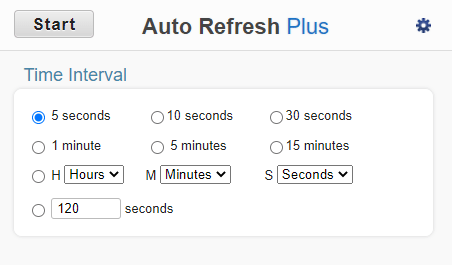
Once you have loaded your extension, you can start using it, but as mentioned above, you have to tweak the settings a bit to exploit it thoroughly.

Understanding and tweaking the Settings
The settings page can be accessed by clicking the settings icon on the extension popup. Refer to the image at the end of the section for visual cues.
- General Settings: This section allows you to set up a default refresh interval as well as enable/disable random intervals. We recommend using random intervals so that it depicts human behavior in a sense and also serves our purpose. You can also use it for incognito websites by clicking the link in the section.
- Auto-Start: This section is used as a trigger, but since you would be tracking a ton of websites and you cannot put in multiple triggers, this section is not of much use. But nevertheless, if you need a trigger to start refreshing your page, then this is the section that will help you do so.
- Refresh Predefined Page: This is another obsolete feature that would not be of as much importance for beer money websites. You would probably be tracking 4-5 websites at any point of time and setting the tracker to only refresh one website is pointless. If you only wanted to follow one website, then this is your go-to tool. It superimposes the link you specify here and does not track any tabs except the link mentioned.
- Start Timer: This section is rarely used unless you are monitoring something like stock prices, where you know when your tracking is supposed to start. For example, when the market opens for trading. For beermoney websites, we have not found any use of this section yet.
- Page Monitor: This section is the most crucial section to get more of those tasks. Enable the feature and decide whether you want a notification when something disappears from the page or appears on the page you are tracking. Both of the ways work well, but you need to figure out what words to use for a particular website which shows up/ disappears when tasks are available. Then you can add a default target text and adjust your notification settings.
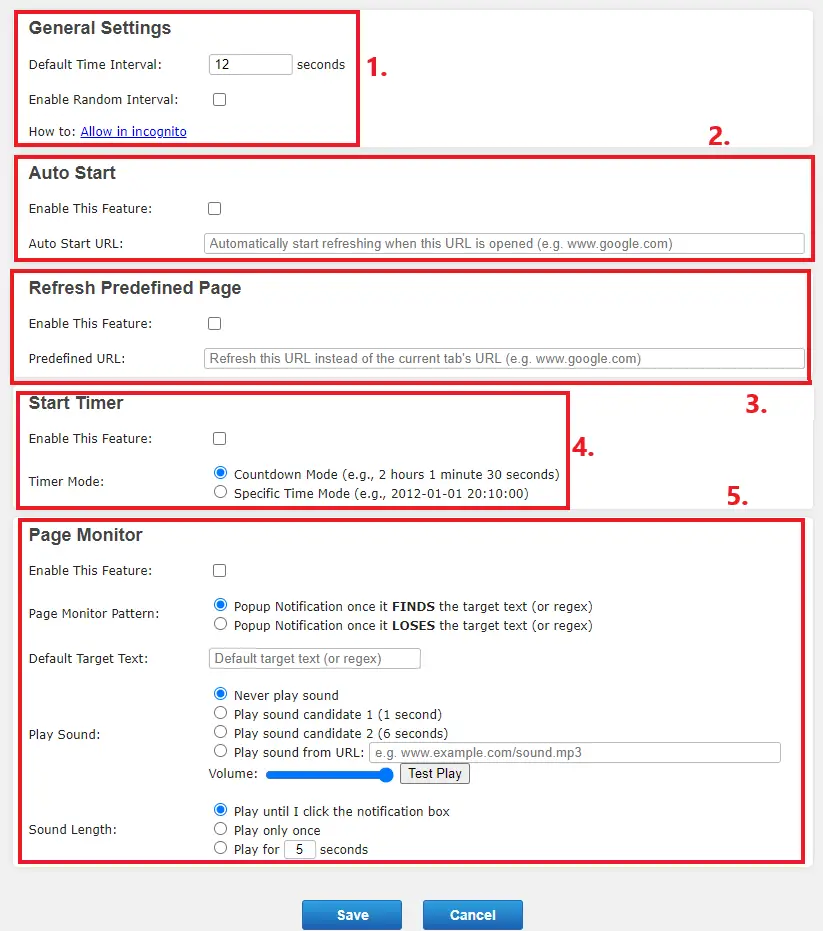

Example Use Cases for some sites
Here are some example settings you can use for some websites:
Testable Minds
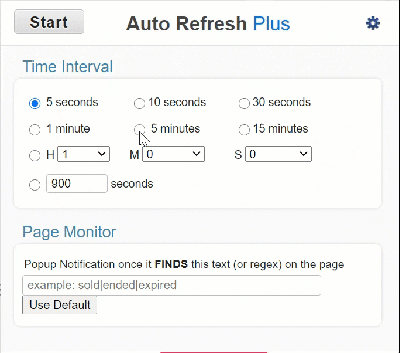
A 5-minute refresh interval is enough time to get notified for studies, and does not add too much load to their servers. Whenever a new study is available, the text “Current Studies” (case-sensitive) shows up on their page, so remember to use the Page Monitor to get notified.
Update: Testable Minds has since fixed its notification system, and this tool is no longer required to grab studies. You receive a notification within seconds of a study being available.
Clickworker UHRS (Works with All UHRS Sites)
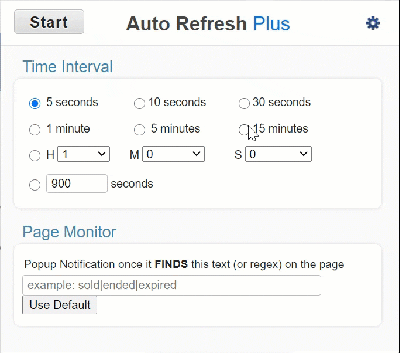
The UHRS Hitapps are updated every 15-20 minutes. You can use these settings to make sure you are not logged out (till your 8 hour window). To make the Page Monitor work you need to manually remove Hitapps from your UHRS.
Usertesting
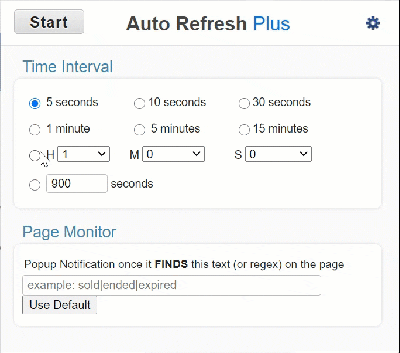
Usertesting does not really need an Auto-refresher, as they have the “DING” alert whenever a new screener comes up. But usually Google Chrome suspends their tab after an hour (or if you have less RAM in your system). So, this setting will refresh the tab every hour to make sure it stays in memory.
You can also manually set up chrome to prevent suspending the Usertesting tab, using this guide, or use “The Great Suspender” Chrome extension and whitelist it.
The text “Test #” shows up whenever there is a new screener. So that can be used to get a notification from the extension as sometimes the “Ding” sound is delayed as well.
You can also use the text disappearance trigger, and set it to “Keep this page open” text. Whenever a new test comes up, the text disappears and the alert will trigger.
Similarly, you can use it for all sites that you use and get notified whenever new jobs come up.

Facing Issues? Support links.
If you face any problems using the extension, you can contact their developer on their GitHub page. You can even contact us and let us know if there is anything that is troubling you whilst using the extension.
The Auto Refresh Plus extension is a handy tool for anyone in the beer money world. It helps keep track of tasks that are time-sensitive in nature and notifies you so that you never miss an opportunity. It helps you tremendously increase your earning potential in some cases and will come in handy if used appropriately.
Unrelated: Here’s a list of support emails I compiled for the best paying websites.
-
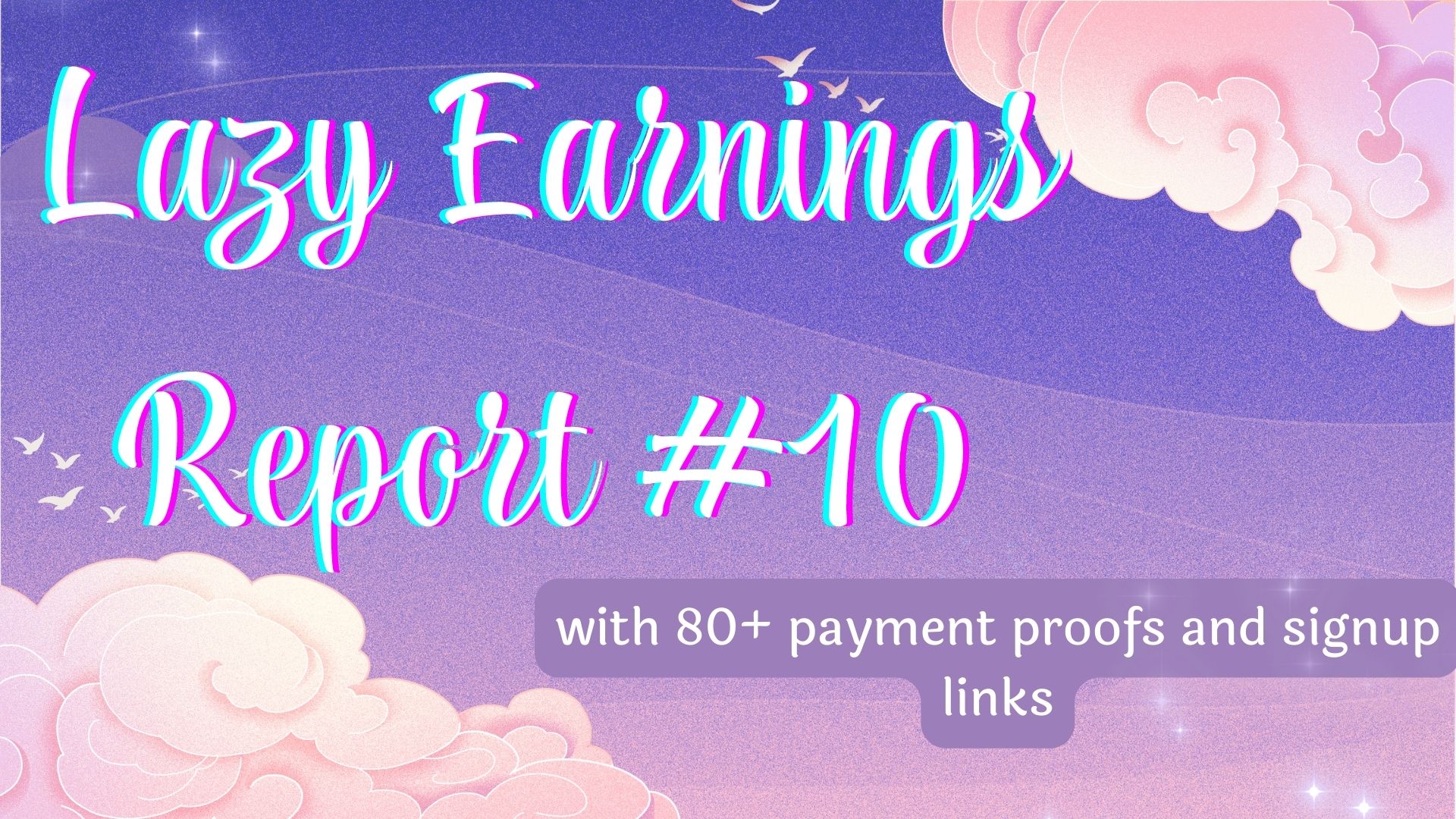
A complete list of the websites and platforms that paid me in the past 8-10 months. An accurate representation of the online earning opportunities available worldwide.
-

Here are the sites that paid me in the past 3 months. I have included payment proofs and signup links to help you.
-

Check out how much I earned in the last 2 months, and which sites paid me. Some new sites this time.

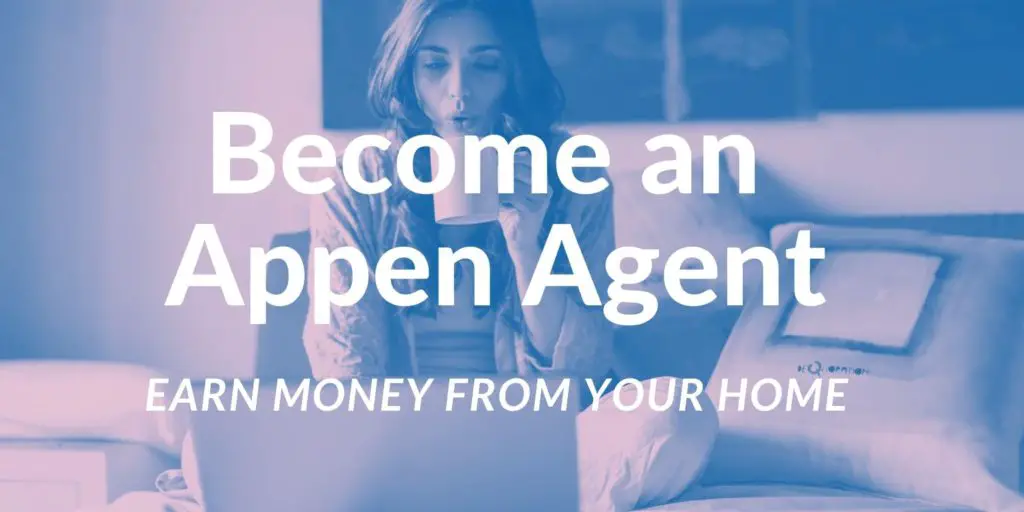
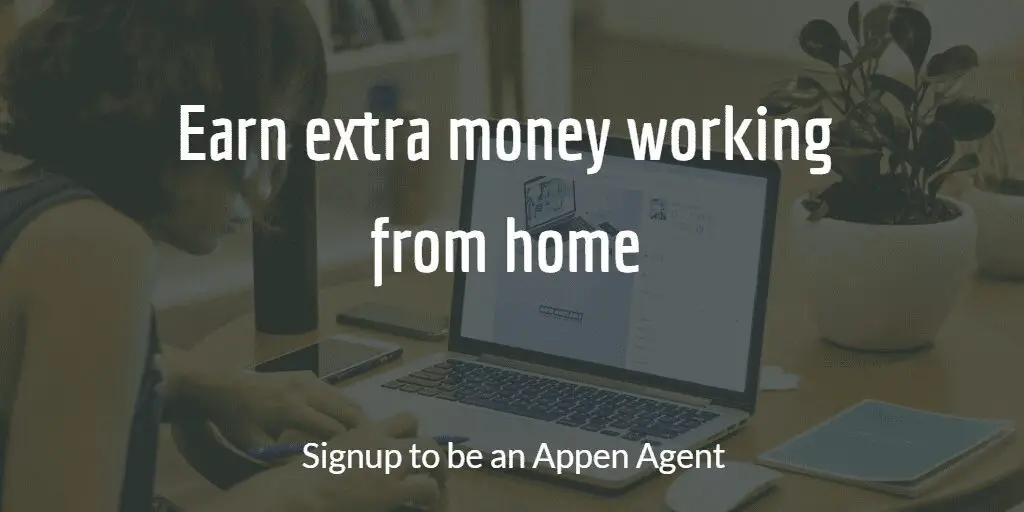
Sir, can I use this extension for survey websites ? And can it also be used on Brave browser ?
You can use this for survey websites as well, just configure it accordingly.
I don’t think it will be compatible with Brave browser.
how to i add multiple hit apps name in default text target for uhrs?
UHRS is a little tricky to implement with this extension, because a lot of Hitapps do not disappear. You can only monitor one text target through this.
Sir what is the ideal time interval that you have set for Usertesting in this auto refresher? Is 5 minutes too early for usertesting?
I have set it up for 15 minutes.