Last Updated on October 25, 2021
One of the most common issues people have with Appen is that they are unable to qualify for projects, even after trying for a long time. I do find this issue to be legitimate, as the whole process from qualification to onboarding can take months sometimes. It becomes increasingly frustrating for someone who has just joined Appen, and is just looking to work on a Project.
In some previous posts, I have discussed how to qualify for Appen Projects in detail, and also shared some tips to work in appen projects.
The thing is, Appen works on the model of waitlist. You can apply for as many projects as you like, but you will only be reviewed once there are new openings available. So patience is the key.
But there are several projects, that might not be visible to you. Read on to find how to gain access to them.
Today, I am going to show you a trick that will unlock several new Appen Projects for you. The new projects will be available for you to right away (or in some cases, on the next day) and can increase your chances of getting qualified for an Appen Project.

How to unlock more Projects in Appen Connect?
To get access to more projects in Appen, follow the steps listed below:
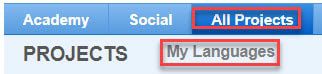
- Log in to your Appen Dashboard. Then, click on the “All Projects” Tab.
- Right below the “All Projects” tab, you will see a link called “My Languages”. Click on it.
- There, you will see a list of languages that you have added to your profile, along with two green buttons that will allow you to add more languages and translation pairs.
- Add more languages to your profile. For example, I have added three variants for the English language: English (India), English (UK) and English (US).
- Also add several regional languages (like Marathi, Punjabi, Bengali) that you are comfortable with. This is important because Appen has several projects available for Regional Dialects, and they have much less competition than other projects.
- Lastly, if you are interested in Translation Projects, you can add several Translation pairs. You need to be fluent in both the languages to translate effectively.
After you have successfully made all the changes above, go to All Projects and click on the “All Projects” radio button. Most likely, you will be able to see some new projects that are available to qualify (mostly related to regional languages).
Interestingly, this “trick” also works for getting more work in Neevo, and several other crowd working sites.
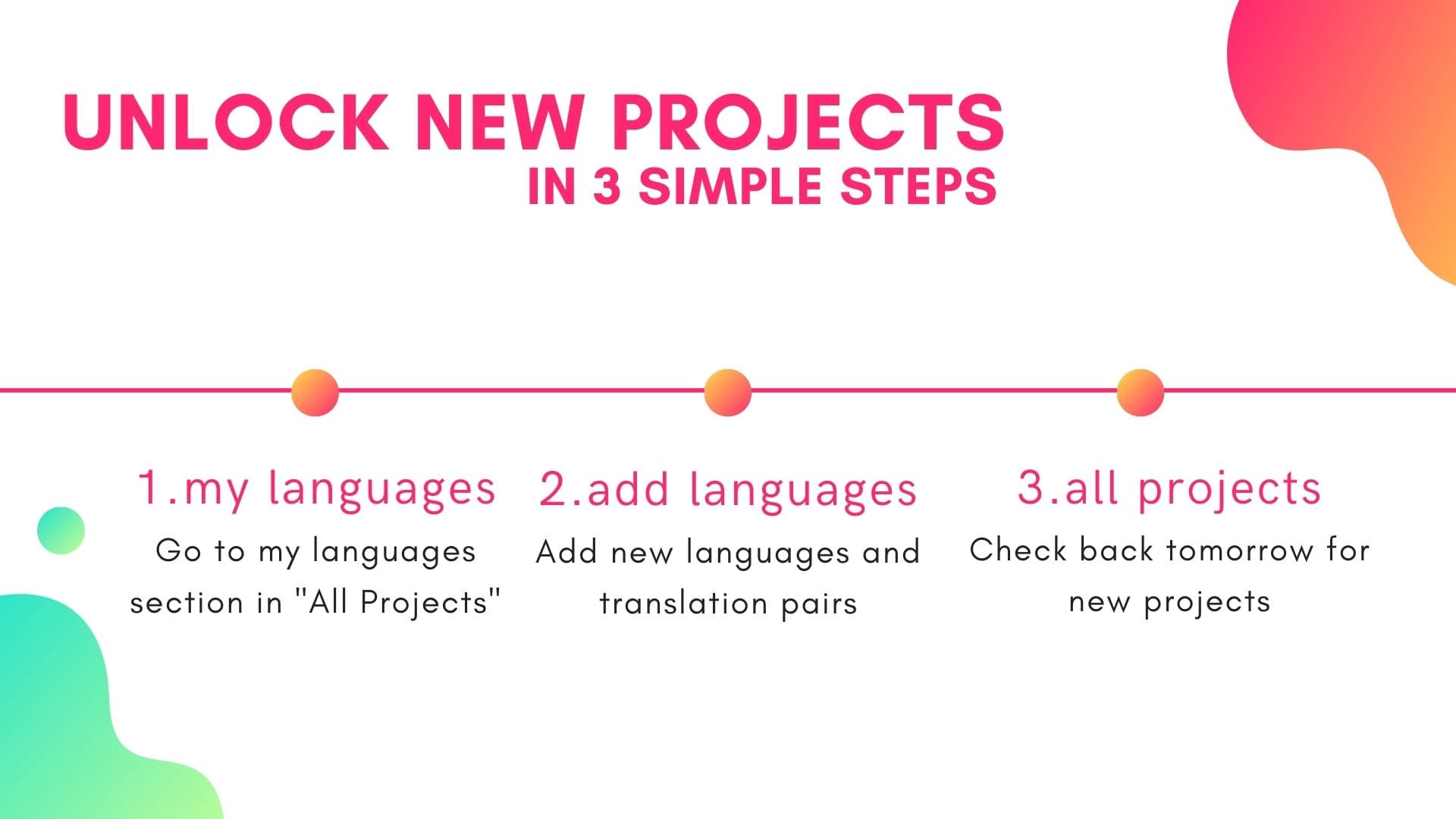
If you do not see any new projects, check back again the next day. Sometimes, the changes take time to propagate. There are good chances that you will get at least one or two new projects by the next day.

How does this work (and an advice)
Language is one of the chief filtering processes for applicants used by Appen and most of the crowdsourcing websites. So, the languages you have added in your profile greatly affect the opportunities available to you. This is why you should make sure that you have added all the languages you are comfortable with in your profile.
One interesting thing to note here is how many sites have several versions of the English Language (eg, English – US, UK, Australian, etc.). Even though there is hardly any difference between these languages, they can modify the no. of opportunities available to you.
For example, if you have only English (India) in your profile, but a project comes in with English (UK) as a requirement, chances are that it won’t be available to you. Though Appen does not show this ambiguity, in particular, some sites such as Neevo have this problem.
You get more exposure to projects by adding different versions of the English language to your profile. You should also add any regional or foreign language you are well-versed with. They pay much better than the more popular languages.
The only thing I would like you to stay cautious about, is that don’t overdo it. Don’t add languages you don’t know or are not comfortable with. Don’t rely on Google Translate to help you.
It’s best to be as honest as you can while building your profile.
-
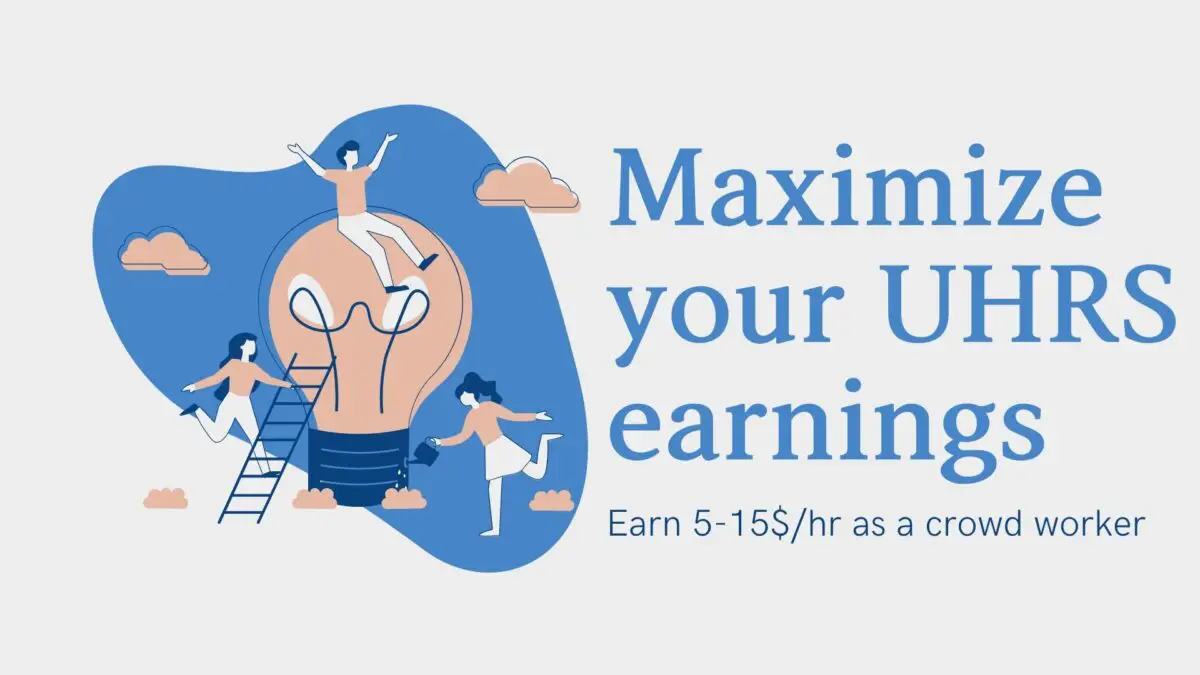
You can easily earn a part-time income by working on UHRS jobs in your free time. It is recommended to do them using a desktop/laptop for maximum earnings.
-
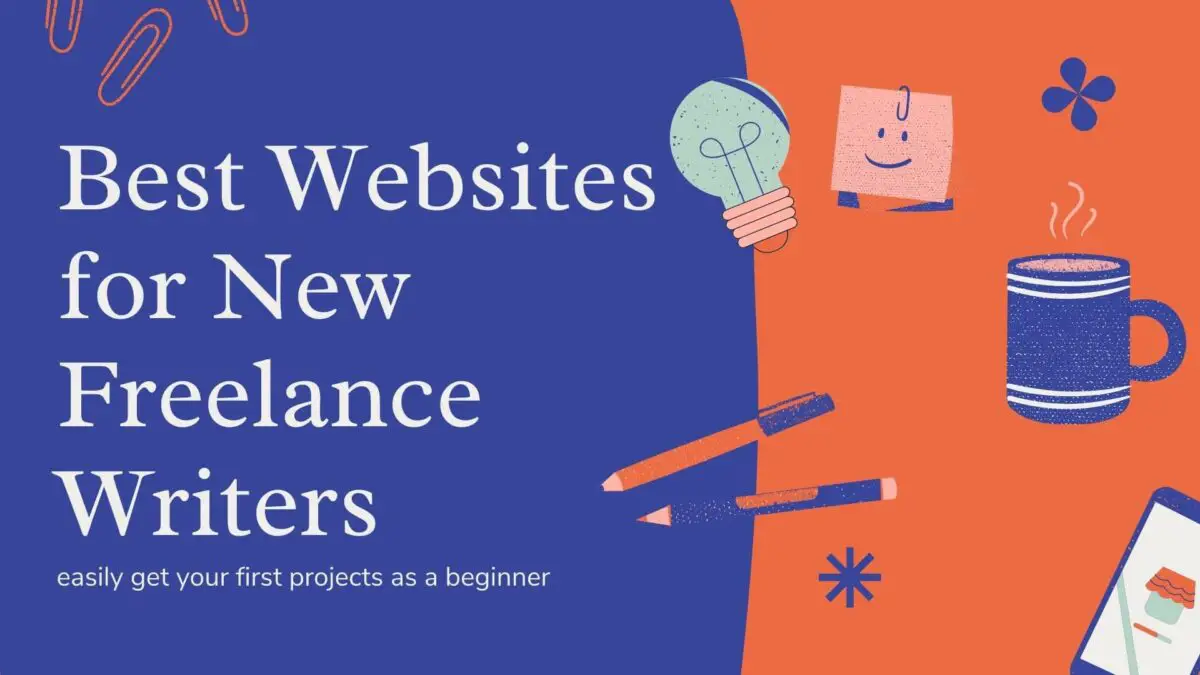
When you start as a freelance writer, it feels overwhelming applying for jobs on various job boards. Here are the best writing job boards and platforms that are ideal for beginners.
-
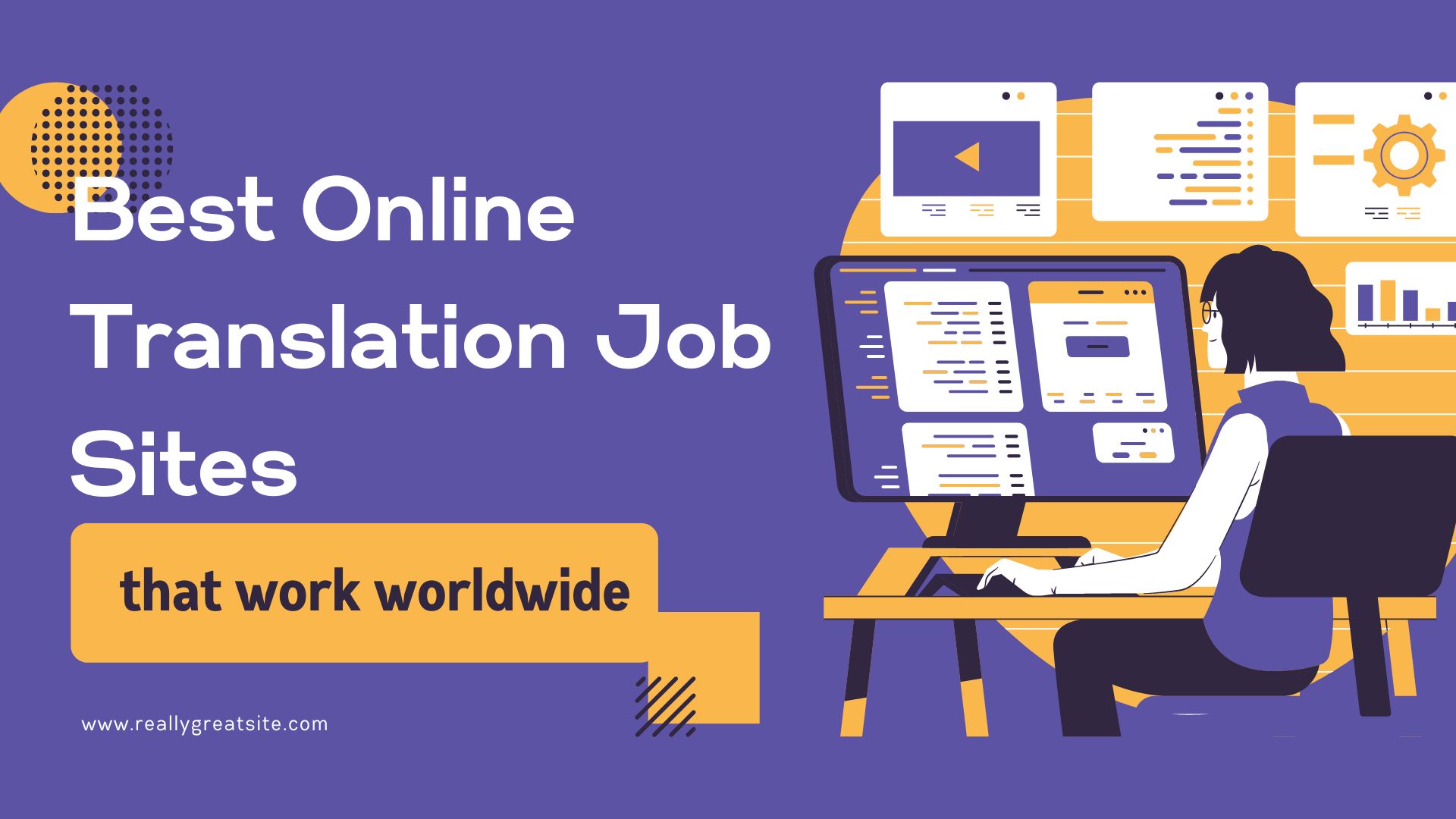
The best platforms that host language jobs. A curated list of the best translation websites that work worldwide, and have lots of work available.

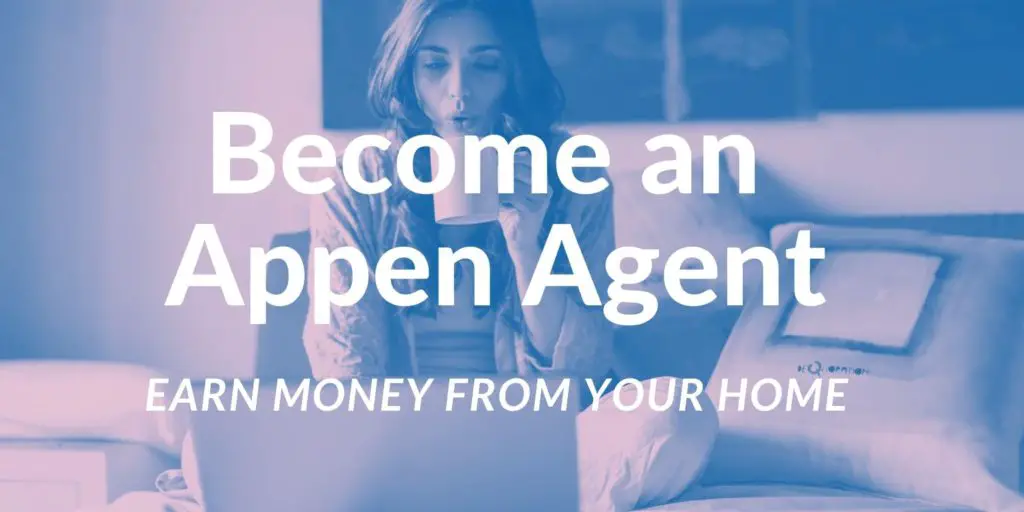
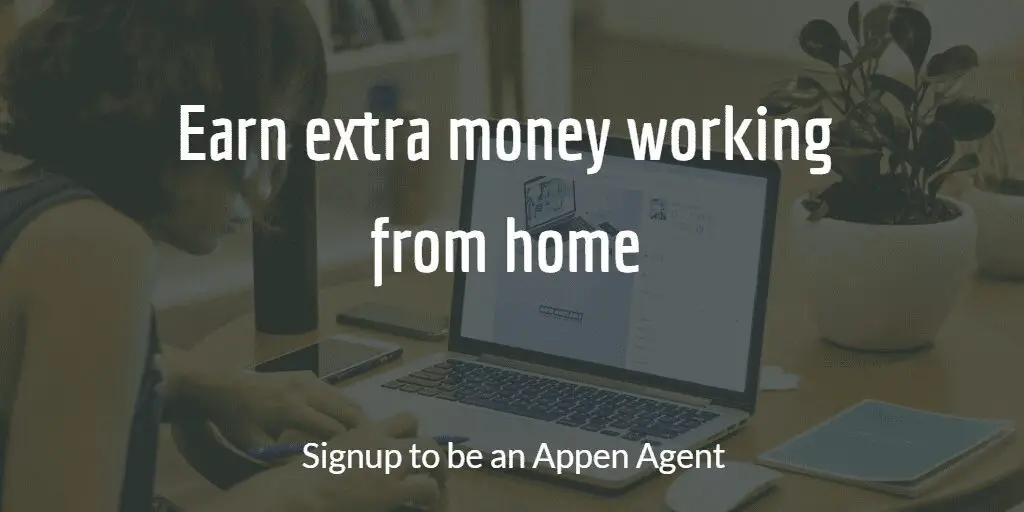
Crescent
hehe 😉
Hi bro, Your idea to change language or add additional language in Appen is good. But as of now I don’t see any option to change my profile or add/change language. Is it some problem with my account or Appen removed the option now?? Kindly help me bro.
The option is still there, Appen just changed their Projects interface so it might be difficult to find. Look around.
The option is available on the mobile app.
It appears the option of changing language is not available where you have instructed. Where it is in the new interface?
Hi Tan,
I double-checked and the option is available at the same place in the new interface as well. Check if you are accessing connect.appen.com platform and not any other of their platforms
Hi, I have just registered for Appen, I would like to add/edit the language that I could use, however, I could not find the option to change it.
It’s right there on the “All Project” tab. You might not see the All Projects tab if there is a notification (such as smartphone addition message or something similar), so make sure you clear all of them to get to the main dashboard.
Hi
Your article is very interesting. I like it a lot and it gives clear instruction for newbies, like myself.
However, following your instruction on the language tab, I still cannot find them in the “All project” tab. I’m not sure if the interface is different, but I’m using connect.appen.com (which I believe it’s the same to what you’ve describe above). I appreciate if any additional trick to find this out.
Thanks and regards,
Hi Vando,
This is the second time I am receiving this issue. While I can easily locate the “My Languages” in the All Projects section, I’m not sure if newer accounts have the same interface or not. Try following this link after logging into Appen Connect to access the languages tab: https://connect.appen.com/qrp/core/vendors/languages
hi bro tell me how to change primary language in my appen account and i can’t see my language option in all project tab please help me.
Hi Mani,
This is the third time I am receiving this issue. While I can easily locate the “My Languages” in the All Projects section, I’m not sure if newer accounts have the same interface or not. Try following this link after logging into Appen Connect to access the languages tab: https://connect.appen.com/qrp/core/vendors/languages
hi once i log in i can see
academy, project tickets and profile tab
I am unable to see all projects tab
Your profile has not been completely approved, it seems. Contact Appen support.
I HAVE WRITTEN MESSAGE BUT NO REPLY
DOES IT GET APPROVED ONLY IF I UPLOAD RESUME AND PROVIDE PAYPAL AC DETAILS
Yes. You need to verify your payment method. I remember linking Appen to my Payoneer account (as a funding source) before I was granted access.
Upload Resume is also mandatory.
But is it not risky to pick fluency levels of native/bi-lingual for two or more English language variants (UK, US, India etc)? So should one pick “near native” for the other English Language variants selected?
No, it’s not risky IMO. Most of the English variants do not differ vastly, except for UK and US english.
For example, English (India) and English (UK) is pretty much the same language. So, I can claim fluency in both and work on both projects efficiently.
I just opened aspen account and saw the all projects icon, but am unable to select any project
Have you verified your identity and payment info? Projects can only be applied for after you have verified your Payoneer.
In the All project in my profile I can’t see the Languages. The suggested project in the profile is empty.
Has your account been activated? What do you see in All Projects?