Last Updated on January 15, 2022
Transcription Jobs are also a good source of part-time income, that doesn’t get talked about much (because there ain’t no referral program here). You can earn an average of 10$-30$ per hour of audio.
I worked as a transcriber after I quit my job, so that I can earn a little side income from it. If you are a fast typer (not mandatory), good with editing or simply a little tech-savvy then you can easily earn through transcription jobs.
Earlier, it used to take me 3-4 hours to transcribe half an hour of audio. I was a beginner and just getting started. After I applied a few tips and tricks from experienced Transcribers, my speed skyrocketed.
Note: Before you begin, I would like to inform you that transcription is not the best earning option, and can feel repetitive and time-consuming.
Using the right transcription software (and hotkeys)
You will be given an audio file that needs to be transcribed as a .docx or .txt file. So you need a word editor and a transcribing audio player.
Sure, you can use VLC or Windows Media Player, but you won’t be able to seek the file very finely (scrubbing). You might need to listen to a word or a sentence back to back. I have got a completely free online solution for that.
oTranscribe: a free transcription tool with a word editor
I use an online tool called oTranscribe. You upload your audio file online and then can use the page to write the transcript as well.
There are lots of other tools you can use, both available online and as a desktop application. I recommend you learn the hotkeys to pause/play and seek backwards, as it is immensely helpful.
You can focus all your attention on your keyboard this way. Also learn other hotkeys that might help you in your workflow.
I also recommend you use some headphones or earphones, as the volume of the audio files can be really low and noisy. You need to listen to the conversations with maximum clarity.
More Hotkeys: How to use Text extenders
Text extenders (or expanders) are simple shortcuts you can use to replace long and repetitive phrases. It can be very useful to you if your audio has similar transition or sign-in/sign-off phrasing.
It can even be helpful for replacing complicated terminology in a technical or medical transcription. For example, say “Aphthous stomatitis” is used multiple times in a particular medical transcription scenario.
You can use “aph” as it’s shortcut. Now whenever you type ‘aph’, it will automatically expand to “Aphthous stomatitis” saving you a lot of time in the whole process.
Try replacing larger sentences and even paragraphs with it. Say automated voice responses or sign-in phrases of people, things like that. You will get the hang of it.
You can use AutoText. It is a completely free tool you can use to expand words on any software that you use, be it MS Office, Chrome or Notepad.
Note: Make sure you don’t set your shortcuts as common words, otherwise they will get replaced within your documents.
A little helping hand from robots (AI Transcription)
This one is interesting. If you worry that your typing speed is not up to the mark, or if you would like to boost your speed of transcription, you can use several voice typing tools.
They are not perfect, and they might not work with all types of audio (something containing very complicated terms), but they can get your job done much faster.
So here’s how you do it: you get a transcript of your audio from one of the method described below, then simply edit it while listening to it.
Remember that you will need to edit it (to match the requirements and transcription guidelines, more on that below) and correct several mistakes that the machine might make.
Infact, these mistakes are the reason AI transcription hasn’t completely taken over the market and you are still being paid to do this work.
It might be the biggest enemy in the future, but right now it is your biggest friend.
Here’s the different method to generate a transcript for your file:
- Youtube: Did you know that Youtube has a great speech recognition engine (courtesy of Google), and it can give you a transcript of any audio/video file within minutes?
All you need to do is upload an audio/video on youtube, and generate it’s subtitle/captions. Then you can export them and start editing them. You can google the complete method, here’s a video for your reference:
- Otter.ai: This seems to be the most popular option. It is a dedicated software that can generate a transcript for you with 75-80% accuracy (on average). You can then edit the transcript within the software as well. And the best part? It is completely free for upto 10 hours of audio.
- Dragon by Nuance: Think of it as Otter, but more professional. They have specialized AI to detect terminology from the Medical, Law and other technical professions. They are highly accurate and is a great choice if you want to transcribe such an industry.
- Voice Typing: It is more of a fix, rather than a hack. But you can simply play the audio and let your smartphone/computer’s voice keyboard type it out. It won’t be as accurate in punctuations and grammar, but it would get the job done.
You can also use some specialized tools by Microsoft/Google to voice type, though I haven’t used them personally.
Some things to keep in mind while transcribing
There is one nuance in transcription jobs. All of them have a defined format (or specification) that you need to follow.
Think of them as guidelines to creating the transcript. They are a set of rules, such as:
- Whether the speaker should be recognized by his full name, first name, last name, or simply “Speaker 1,2,3”, etc.
- Which symbols and shortcuts to use (eg. there are certain codes you write such as [INAUDIBLE] when you cannot hear someone, or “…” when a person is cut off abruptly, or [CROSSTALK] when there are multiple speakers speaking at once. Every transcription agency has a different format depending on the client’s and organization’s needs.
- Then there is the whole “Verbatim” thing. Verbatim means “in exactly the same words”. So naturally, a full verbatim transcription means you include everything the speaker said, including filler words and pauses.
- Naturally, in “semi-verbatim” or “clean-verbatim”, you are supposed to remove several utterances (such as err…, fillers, etc.) from the transcript.
Whatever be the case, make sure to completely read the transcription guideline provided to you by your employer. Read it thoroughly and follow it accordingly to avoid getting your transcript rejected.
If you did not get one, ask your employer for any guidelines you need to follow. Better safe than sorry.
Where do I find transcription jobs?
Transcription jobs are scattered everywhere on the Internet. Some of the most popular sites are: Rev, TranscribeMe, Scribie, Verbit, among others.
But the above sites are immensely popular and you might get rejected from them. They usually don’t have many open spots.
If you get rejected from the above popular sites, don’t lose hope. You’re better off transcribing with the various crowdworking sites, or can even look up transcription jobs on job boards.
You can check out my list of sites where you can find transcription work, and I keep adding new sites to this list.
You need to perform a test transcription of a short audio file as a qualification test for all the sites you apply for. So make sure you do your best in them to increase your chances of getting selected.
I hope this guide was helpful to you. Do let me know if I should add anything to it in the comments below. Also, please share this with someone who might find it useful.

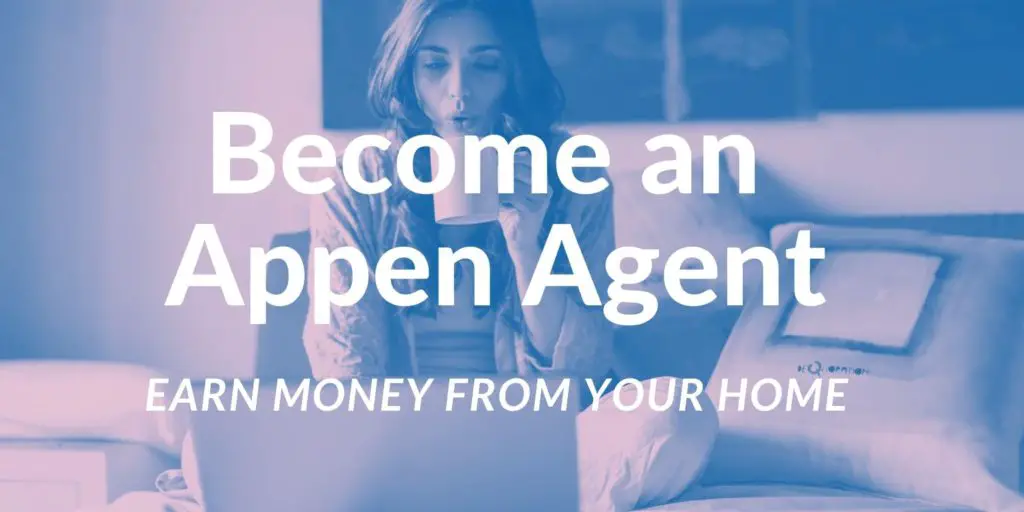
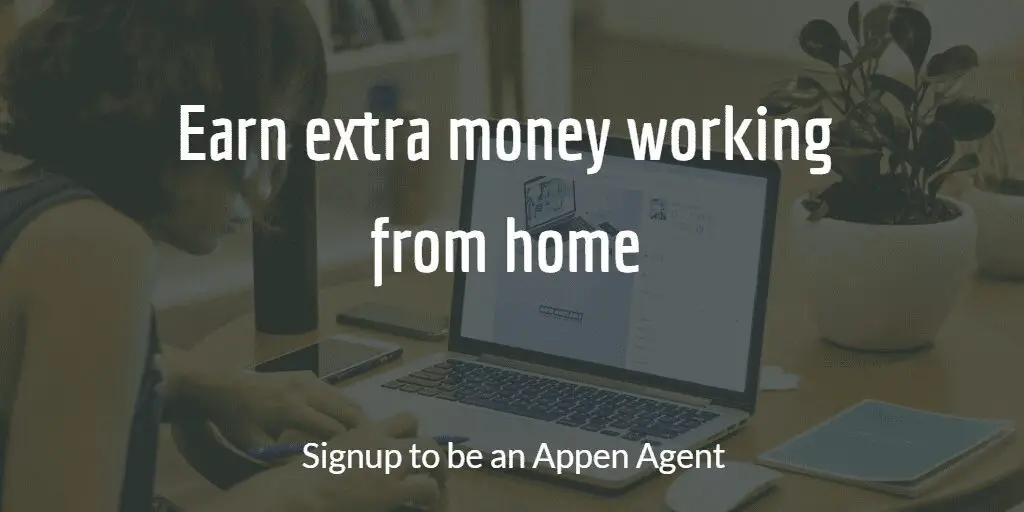
Fantastic Articel! Thank you so much!
You are welcome, Dan.
I must say the information you have provided on this website is very unique and seriously effective. Thanks a lot for such brilliant content and research. Hats off to your work
You are welcome, Raj. Keep checking out this website for more interesting articles.
GREAT BREAKDOWN. THANKS SO MUCH
Thanks. Glad you liked it. Please share it with someone who might find it helpful.